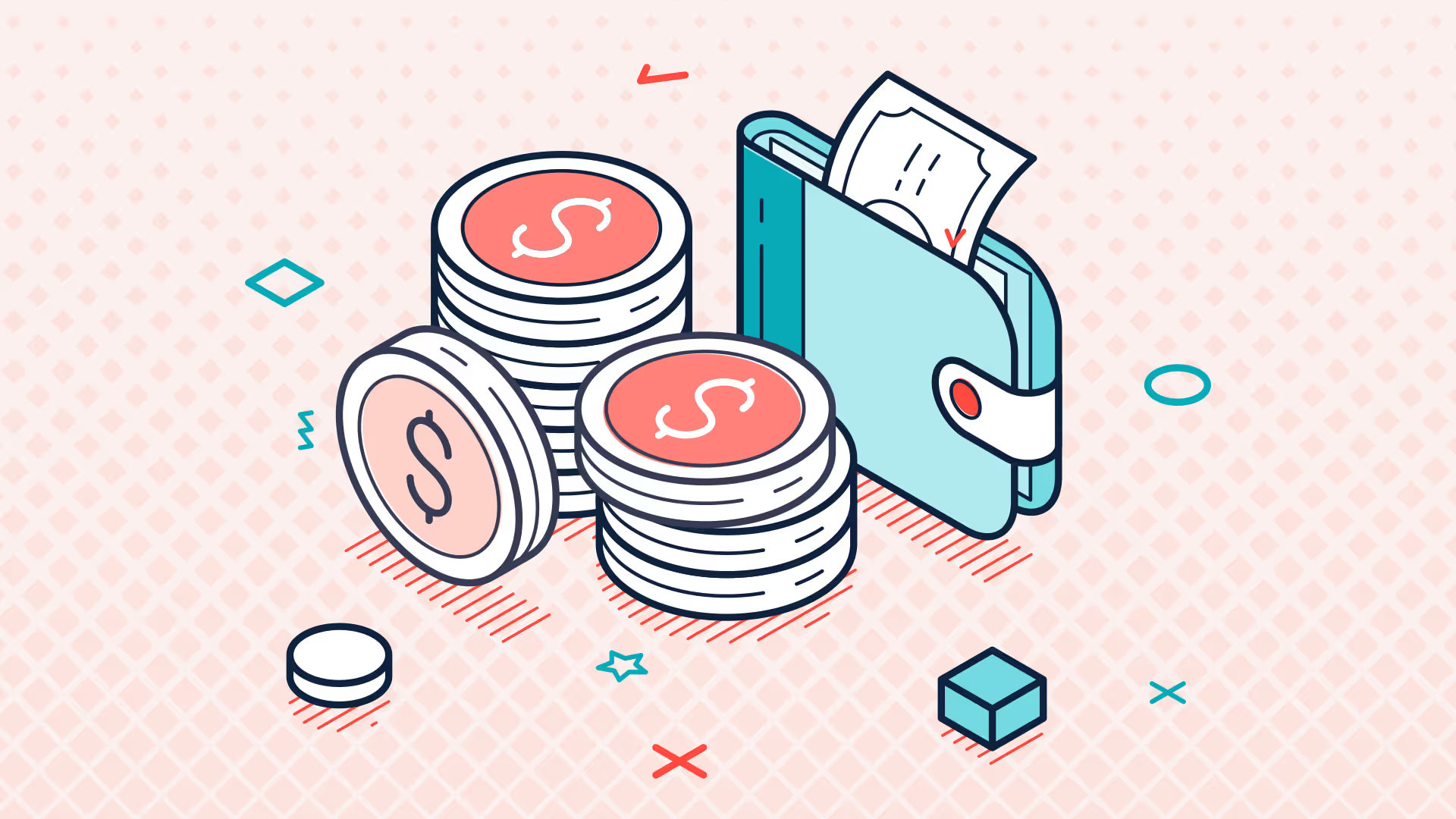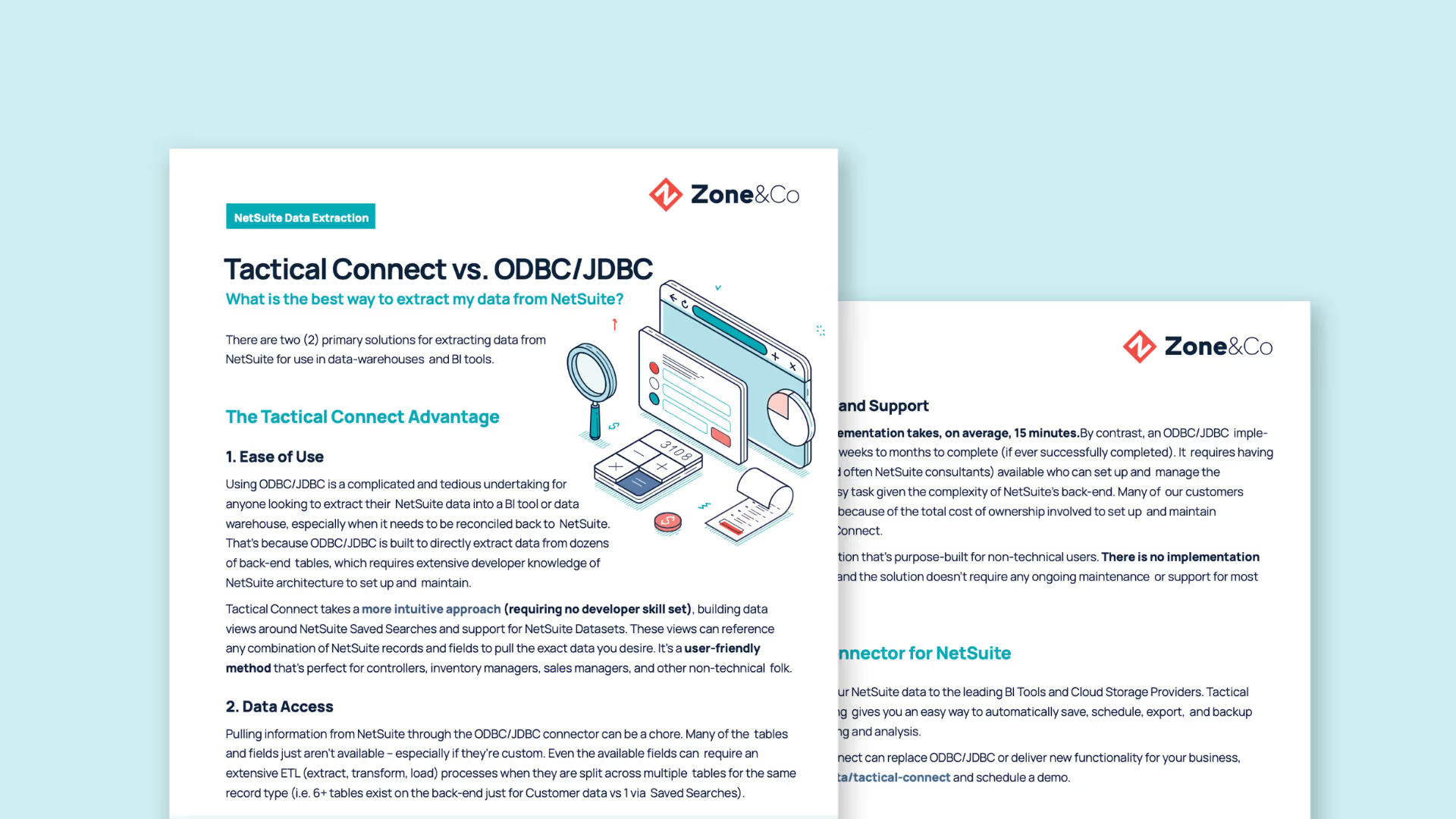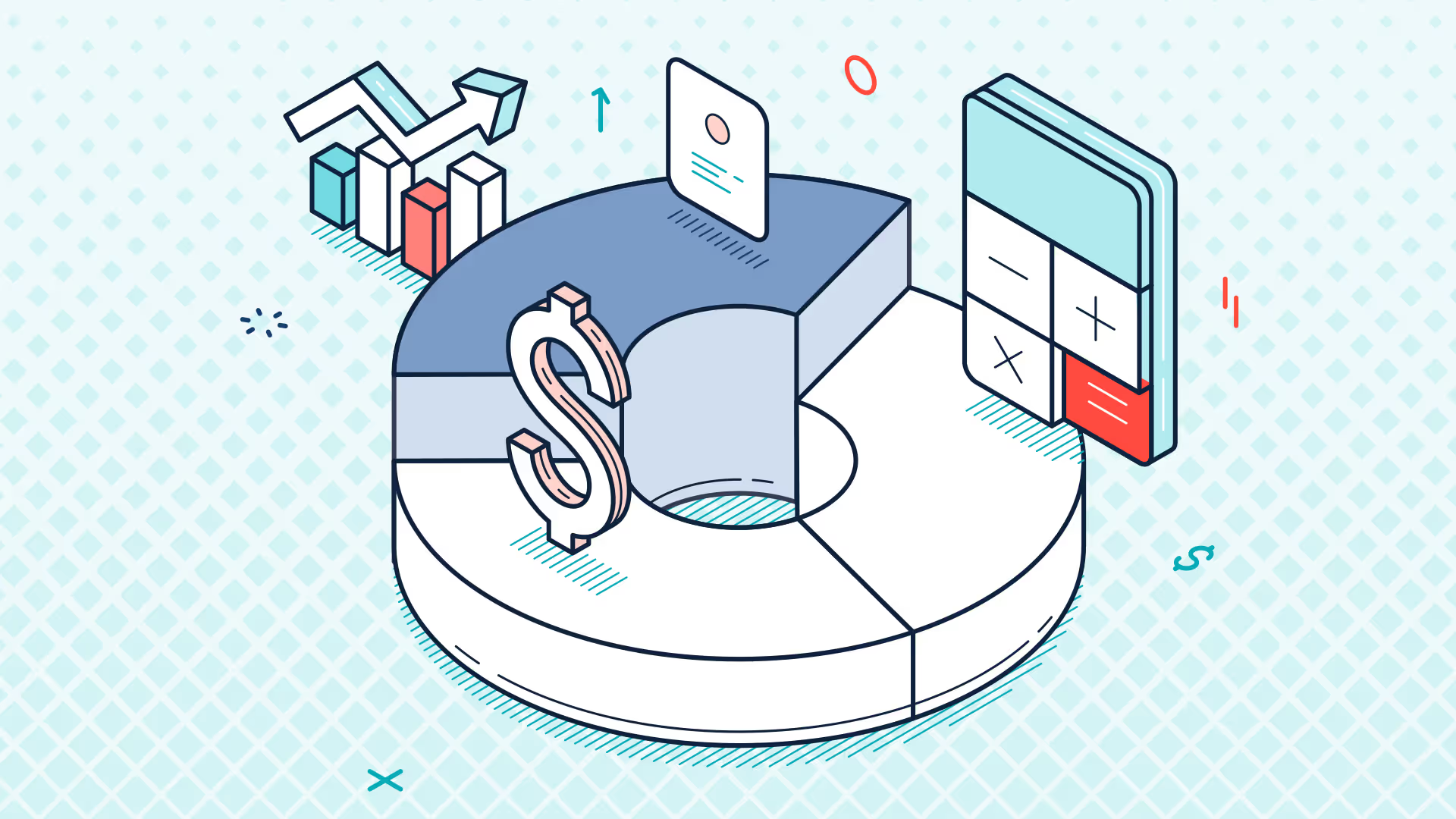Quick Hits: ZoneReporting for SuiteProjects
In this 15-minute webinar, we'll showcase how ZoneReporting's pre-built reporting empowers services organizations with the insights needed to drive revenue, boost profitability, and enhance customer service.
Transcript
Hi, and welcome to today's Quick Hits webinar. My name is Jim Doyle and today we'll cover the pre-built Power BI reporting that we provide for clients using NetSuite's SuiteProjects module for project management. So we'll be talking about how we can assist with financial and operational dashboards, timesheet and utilization analysis, plus project profitability and budget-versus-actual reporting.
Quick introduction of myself. I'm a Solution Consultant here at Zone, so I work with new and existing clients to align our technology solutions to help them overcome business challenges. I have over five years of NetSuite experience, including working directly for NetSuite as a functional consultant. My background is primarily in supply chain management, but I do have experience working in field services organizations, as well as supporting tens, if not hundreds, of NetSuite clients in the services industry, so I'm very familiar with a lot of the practical reporting challenges that we do see in that space.
And those challenges are summarized here. These are the challenges that ultimately led our founder to develop ZoneReporting. And they really ring true when it comes to project management reporting specifically, starting with single level joins. So NetSuite natively, has single level joins in its model. And so that can really restrict your ability to incorporate all the different types of records and transactions necessary to calculate something like project profitability and not just project profitability, but profitability at the resource level, at the task level, all these different levels.
Well, with Power BI, we have unlimited joining capabilities, really flexible so we can make sure that we're connecting everything that needs to be so that we can get more accurate profitability calculations. We can also bring in budget or plan data via spreadsheets, whole different, or, you know, there's a whole different bunch of different ways we can bring in budget or plan data, but we can then view that using some of the similar segments I mentioned for our profitability reporting. And then even something like soft and hard pipeline analysis. So being able to look at opportunity data, CRM data, as well as active projects or pending projects and incorporate everything into a single unified revenue forecast. We're able to do that even though those functional areas aren't really connected in NetSuite, we can define the joins that do that.
And then we also can help with silos of information, whether that's across departments that are using different areas of NetSuite or even systems. There's hundreds of pre-built connectors for Power BI to bring in external data from apps for project management, timekeeping or time tracking, CRM data, field service management, spreadsheet data, like I mentioned earlier, and many more. We can join data from all these sources to give you one version of the truth across all your departments. And it opens up all the data you need to calculate KPIs when you're blending it with your NetSuite financial data.
And then we also can help with I would say the ability to define business-specific KPIs and metrics. So Power BI gives us that flexibility. So we can calculate them the way that your business needs them to. We have a lot of prebuilt functionality, but these are all just, think of them like templates. And so these are customizable. So whether it's productivity and utilization rates, or hey, you're tracking pretty granular time data and you want to use that to calculate these different rates in different ways, we can do that.
We can look at project forecasted revenue and profitability based on actual data, along with some assumptions that we may want to make. We can also do trended and comparative analysis. We have pre-built time intelligence, so you can look at year-over-year, month-over-month, rolling or trailing 12 months, three month moving average, all these different time intelligences so that you can understand where your business is, compared to a prior time period or trended looking backwards.
And then last but not least, Power BI has a ton of options for distributing these reports. So not only are we gonna automate the report creation, we're gonna get you out of Excel, but we're also going to then give you a platform that can send these reports out via email. You can use different metrics and when you hit thresholds, it can notify individuals. You can do...You can embed these reports into dashboards, both the NetSuite and in other applications like Salesforce CRM. We've seen that before. It integrates with Teams so you can chat or you can drop analytics into your chats. There's a ton of ways to get these reports out in front of the end users. Power BI is definitely an industry leader in that regard as well.
So let's take a look at this and I'll go to my demo slide here and switch over into the system. So I'm currently logged into Power BI. I'm logged in through the web version. There's also a desktop version that you could use. So I've got all my different Power BI navigations and then I've got our pre-built report templates here on the left which will hit in one second. But first I'm just gonna hit edit to expose our data model and talk a little bit about what we're doing with ZoneReporting.
So here on the right, you can see we have essentially replicated the NetSuite data model, in this case as it pertains to project management records. So looking at employees, looking at resources, looking at project charges, project tasks. So we're bringing in all that SuiteProjects data and we have built the ETL to essentially bring that NetSuite data in under the appropriate table here in this data model in Power BI. So we've replicated it in Power BI.
And then we also have measures that we can lay on top of this. And what these measures are going to do is essentially take that granular NetSuite data, which we're bringing in at a pretty low level of granularity, like the charge, individual transaction lines. And now we can calculate out specific metrics associated with that data.
And that's what you're gonna see on these dashboards as we start going through them is these measures, which again, we can use to define metrics and KPIs the way that you need them. We've got our own base calculations, but as long as you can define the business logic, I always say this, as long as you can define the business logic and point to the data elements in NetSuite that are gonna serve as the inputs to that, then we can build measures to help calculate that. Very flexible.
And you can build your own reports from this page too. I could hit the plus sign here, open up a new page, and build reports just from the data model. Or I could also modify the pre-built reports. So you're not restricted to what we're doing out of the box. This, again, just intended to be a foundation. But really, the value is in the data model and the ETL that we set up.
All right, so here we see this is just an index. So you can see some of the different reports that we have. We can look at project snapshot. So looking at active projects, in progress projects, as well as closed projects and statistics associated with those and slicing and dicing those in all sorts of different ways. We can look at utilization. I mentioned we have a bunch of different ways to look at hours worked and utilization and analyzing by resource or by project attributes. That's a pretty exciting report there.
And then we do bring in that timesheet data so we can get as granular as you need us to. We can give you a daily view of hours by resource with some heat maps so you can see who's working more hours and who may not be. And then we also have financial reporting around profitability, project profitability, being able look at actuals and forecast, looking at posting transactions, project revenue. We can look at open transactions associated with these projects. So a ton in here, and I'll go ahead and hit the high points.
So this is our project snapshot. And what this is going to do is show me some statistics for all my completed projects. So we've got 196 projects that we've completed. I can see our hours worked, planned worked. I can see tasks, milestones, average project duration, average days early late. And so that's my completed projects looking backwards.
And then I have our current or in progress projects. And we can see we've got 92 of those. Some similar statistics. Maybe I'd be looking more at the planned work for this. Average project duration. So this is actually encouraging that we see 20 days versus historically we've had 29 days, but we've been 11 days late. So it looks like our project timeline overall is starting to come down, but this is aggregated at the top level. So we're looking at all our projects. This is where our slicers come into play.
So on the left, can slice and dice this by a particular year. I can click, you know, 2023, 2022, or I could look at a particular quarter or month, or we could do a couple of weeks. I've got my project attributes here that I can slice and dice by. So I can look at, you know, a specific project, or I can look at a project category. I can, you know, filter to information technology. And now I can see, all right, here's the 12 IT projects that we completed in 2021. We've got one active project.
Let's look at 2023. There we go. So now we've got six completed and five active. And then I've got some information just about those projects specifically. These reports are also drillable. So let me actually, let's go to the next page and we'll drill into one of these here.
So this next report, now we're just looking at our active projects. So I'm able to see 81 active projects, all those different metrics for those. And then I can slice and dice by my same project attributes or resource attributes. And I can see the number of projects that are in progress here. And I can look at this page a couple of different ways. Right now we're looking by project type. So I've got project type and project type here, but maybe I want to look at it by project category. And so you can see now we switched to category or item category.
If you're associating items in NetSuite with these projects, then, again, we're bringing all that in so we can start to look at these by item, excuse me, or item attributes. And then I can drill into these as well. So if I hover over my sustainable development, I can see we've got 12 active projects and I can drill through and see the charges associated with those 12, any purchase orders, sales orders or related transactions. I can drill through and see the project tasks, timesheet data and just header project information.
Get a Personalized Demo Today
Start a conversation with an expert who asks thoughtful questions and shows you how Zone & Co can solve your unique problem.